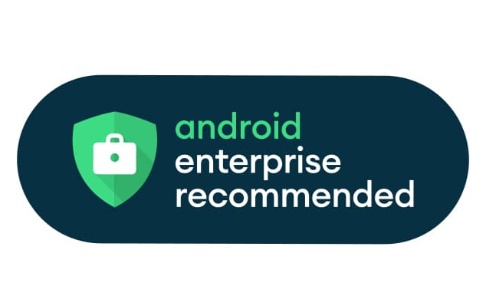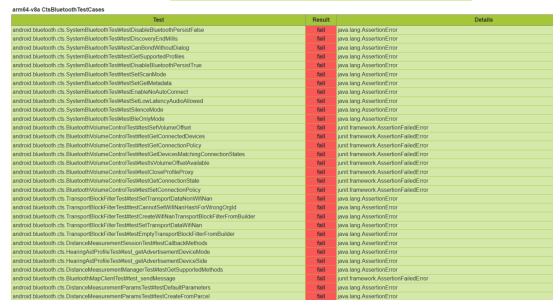Android PreTest Flashing and Environment Configuration Guide
How should Android devices be properly flashed and configured before conducting compatibility tests such as CTS, VTS, or GTS? This guide outlines the required procedures for flashing, configuring, and preparing test environments to ensure reliable results and minimize test failures.
1. Flashing Procedure
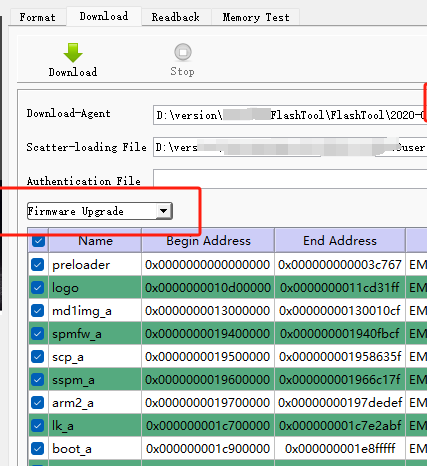
After selecting the appropriate firmware package, click Download. Then connect the device to the PC using a USB cable. Once power is supplied, the flashing process will start automatically. After the device reboots, perform the necessary settings immediately to prepare the test environment.
2. Testing Protocol
Before initiating any compatibility tests, ensure that:
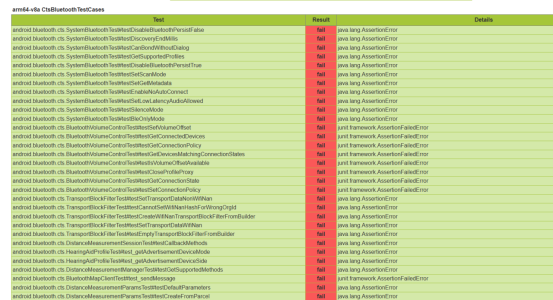
The device has been reset to factory settings.
The device remains offline (not connected to the internet) during the entire testing process.
3. Test Device Setup & GSI/VTS Flashing
CTS Test Configuration
1. Enable WiFi and connect to a VPNenabled (uncensored) WiFi network.
2. Go to Display > Screen timeout, and set it to 30 minutes.
3. Go to Security > Screen lock, and set it to None.
4. Go to About phone, and tap Build number 7 times to enable Developer options.
5. In Developer options, enable:
Stay awake
USB debugging
GSI/VTS Flashing Commands
Use the following `adb` and `fastboot` commands in sequence:
```bash
adb reboot bootloader
fastboot flashing unlock
fastboot reboot bootloader
fastboot flash vendor_boot vendor_bootdebug.img Required for VTS
fastboot reboot fastboot
fastboot flash system gsi.img
fastboot reboot
```
4. Common Issues & Troubleshooting
Always conduct initial tests on devices that have never connected to the internet, or ensure the test is performed before the device goes online.
Common Test Modules & Notes:
Java MIDI Test
Native MIDI Test
May require retries or a device reboot.
Bluetooth Test
Presence Test
Companion Device Service Test
Companion Device Test
Audio TapToTone Test
Set volume to maximum.
Place the display on the main unit and tap the screen to proceed.
CtsPhotoPickerTest [runoncloneprofile] Failure
This module fails due to a removed tool causing an empty package.
It can be skipped during formal testing or passed using the 0315 toolset.


Offline Testing Requirements
Two specific test modules must be run while the device is completely offline using the PAB tool.

GTS Test Date Issue
Ensure the device’s date is set to a time before April 8 (04/08) when running GTS.
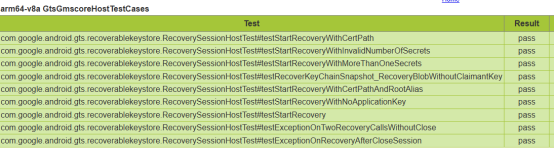


5. Test Environment Requirements
Devices must support Bluetooth LE.
Place at least three Bluetooth LE beacons within a 5meter radius of the DUT (Device Under Test) to facilitate LE scanning tests.
These beacons do not require special configuration or signal emission; any type (e.g., iBeacon, Eddystone) is acceptable.
Devices must be provided with a suitable GPS/GNSS signal so that they can receive and calculate location data.
Acceptable signal sources include satellite simulators, outdoor GPS/GNSS repeaters, or placing the device close to a window to acquire real satellite signals.
-

Google GMS Certification and BCR Biometric Compatibility Security Testing Service
During the Google GMS certification process for Android devices, Google has established a set of strict Biometric Compatibility Requirements (BCR).
If a device supports biometric functions (such as fingerprint, iris, or facial recognition), it need to obtain BCR security testing and certification.2025-11-13
-
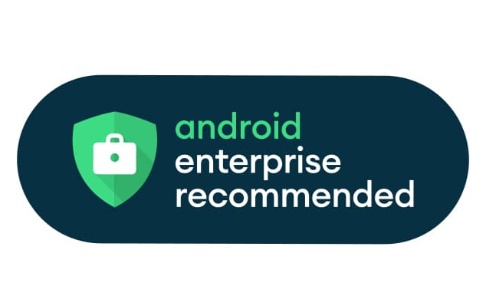
Comprehensive Introduction to AER Certification
Google AER (Android Enterprise Recommended) is a certification program from Google designed to help businesses choose Android devices, services, and solutions that meet their rigorous standards. AER-certified products are considered to meet the high security, manageability, and reliability requirements of businesses, and as long as the mobile device or service carries the logo, you can use it with confidence in your organization.2025-11-07
-

Automotive Google Android System (AAOS & GAS) High-Frequency Iteration Testing Services
Google GAS (Google Automotive Services) certification applies to Android Automotive OS (AAOS) systems, ensuring that in-vehicle Google apps and services (such as Maps, Assistant, and Play Store) meet Google’s safety, performance, and compatibility standards.2025-10-22
-

Google Officially Released Android 16 on June 10, 2025 — Certification Deadlines Have Changed!
Android 16 was officially released on June 10, 2025!
There are major changes to the certification deadlines for MADA/EDLA devices. The timelines differ between New DEVICE and New S/W BUILD certifications, with particular emphasis on the unique deadline for Android 16 MADA certification — the time window is significantly shorter compared to previous versions.2025-09-05
-
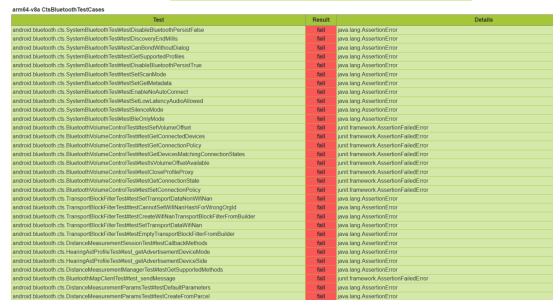
Android PreTest Flashing and Environment Configuration Guide
Documentation detailing the flashing, setup, and testing procedures for Android devices prior to compatibility testing (such as CTS, VTS, and GTS). Includes:
Flashing procedure instructions, testing methodology instructions, sample device setup requirements, common issues and solutions, and testing environment requirements.2025-09-03